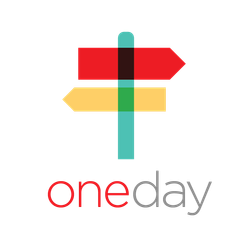Share a OneDay Video
Share Your Video
The OneDay app allows you to share videos for two specific purposes:
- To send a family member a video of their resident
- To send an email to assist in sales and marketing
Below, you can see how to send for each situation. Enjoy!
Share Your Video with a Resident's Family
- Once you create a video and tap "Save & Create Story," you will see a preview of your video.
- On the top right of the preview there is an arrow pointing to the right. Tap that arrow.
- Select "Add Recipient," and you can then add a prospect’s email or cell phone number.
- To add more contacts, tap the "Add New Recipient" symbol again.
- Select "Add Message" if you would like to include a custom message of up to 250 characters.
- Once all the information is added, tap the big "Upload and Send Invites" at the bottom of the page.
- This will take you back to the homepage of your OneDay app. Keep the app open until there's a check mark with the word "Shared" next to your video.
Share Your Video to a Prospect
- Once you create a video and tap "Save & Create Story," you will see a preview of your video.
- On the top right of the preview there is an arrow pointing to the right. Tap that arrow.
- From there, you will see the name of your video.
- Select "Add Recipient," and you can then add a prospect’s email or cell phone number.
- To add more contacts, tap the "Add New Recipient" symbol again.
- Select "Add Message" if you would like to include a custom message of up to 250 characters.
- Once all the information is added, tap the big "Upload and Send Invites" at the bottom of the page.
- This will take you back to the homepage of your OneDay app. Keep the app open until there's a check mark with the word "Shared" next to your video.
Watch a Video of How to Share
Way to go!
Have fun with this process! You can't break the app, and any test video will be an awesome experience. Keep at it and enjoy learning!
Need more help?
If you've tried all the steps above and are still stuck, email us at clientsuccess@oneday.com. Be sure to include that you've attempted the steps above and let us know what's not working.
Related articles
, multiple selections available, Use left or right arrow keys to navigate selected items