Add Nameplate
This guide walks through adding a nameplate within the OneDay for Senior Living app.
*Note: videos must be at least six seconds long to include a nameplate.
Step-by-step guide
Login to your OneDay app on your smart device.
From the home screen, tap "+Create a New Story".
- Select a resident or "Marketing Story".
- Record the story as you normally do.
- When you are previewing the video, tap the Pencil and Paper icon in the top left corner to get to the Edit Story screen.
- From here, tap the three dots on the right side of the video moment you want to add a nameplate to.
- Choose "Edit this video clip's nameplate".
- Type the information you'd like to see displayed then press the check mark in the top right.
- Preview the video again to see the nameplate displayed.
- Share as normal.
You can use this for sales and marketing videos to include contact information. Have fun!
Need more help?
If you've tried all the steps above and are still stuck, email us at clientsuccess@oneday.com. Be sure to include that you've attempted the steps above and let us know what's not working.
Related articles
, multiple selections available, Use left or right arrow keys to navigate selected items
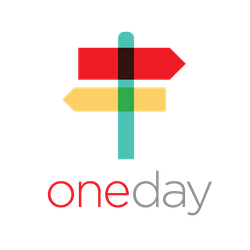
.gif?version=1&modificationDate=1538678661297&cacheVersion=1&api=v2&width=140&height=250)